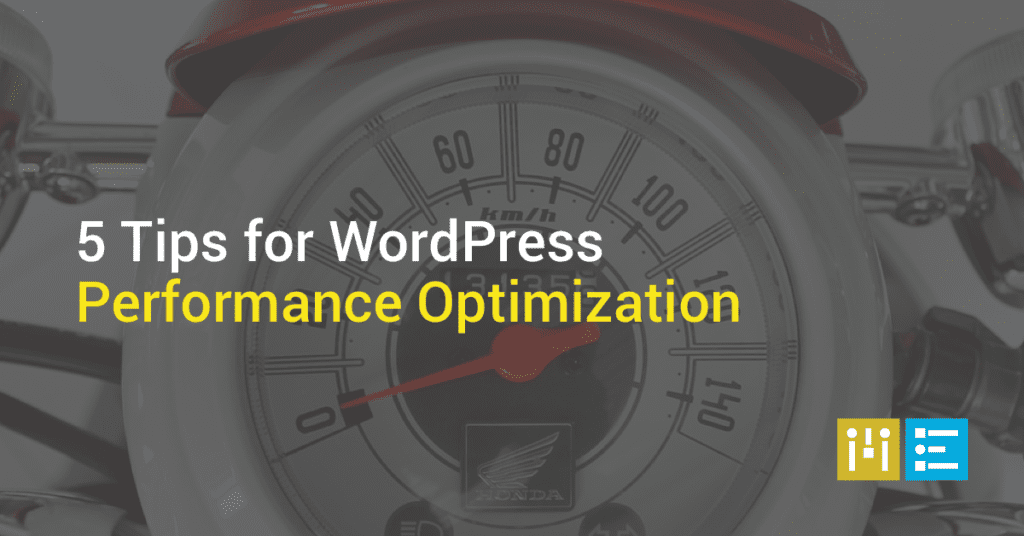
5 Tips for WordPress Performance Optimization
WordPress is the most popular website software in the world, so it’s easy to think superior WordPress performance is a given.
How we wish this was true!
It takes some effort to reach a level of WordPress performance optimization that has an impact. This requires skills many business owners don’t have and guess who they turn to for advice? You, the developer.
WordPress performance optimization is your responsibility as a web developer.
With that in mind, here are five tips to help you assist clients in achieving their WordPress goals.
5 tips for WordPress performance optimization
We’ll cover WordPress performance optimization through:
-
Security measures.
-
File caching and minification.
-
Frequent updates.
-
CDNs and Google AMP.
-
Database optimization.
Let’s dive in!
1. WordPress performance depends on solid security measures
You can’t emphasize it enough: without security, a website may shut down altogether or become so compromised that performance becomes a real problem. Downloads may become impossibly slow, pages might not appear, or, even worse, visitors might become hacking targets themselves.
Several security firms have developed excellent WordPress plugins (e.g. Sucuri) to block hackers from accessing user logins, databases, files, and file-management tools. If you’re looking to up-level your security measures, take a look at how to secure your WordPress website.
2. Cache/minify and use compression plugins
Speed is everything on the web. Whatever your clients’ sites are providing, they’d better be delivering quickly! Kissmetrics famously declared in an infographic that every second count when waiting for a page to load:
Page abandonment increases almost immediately, with 25 percent of web users dropping off after four seconds. After 10 seconds, the number approaches 50 percent.
WordPress developers have created numerous plugins to cache, minify and compress website data. First, go to Google’s PageSpeed Insights or Pingdom. These free tools analyze mobile and desktop sites for optimal performance and make recommendations for improvement, which include suggestions for caching, compressing and minifying code.
What’s page caching?
Basically, it lets a website store data to use to respond to search requests. Caching tools create static files for each page and post. Servers store them to more quickly deliver content to users who have entered a search. Static files load more quickly — WordPress says several hundred times more — than new pages and posts.
WordPress can only do so much to influence browser caching, although some plugins can be optimized for certain browsers. Packages like Google Analytics or Clicky (to name two of the most popular) can help determine the browsers visitors most often use. You could get some information this way to tweak the caching plugin you select.
Popular ones include WP Super Cache, W3 Total Cache, WP Rocket and Wordfence. All have free and paid packages. The WordPress enterprise host wpmudev is calling them the best caching plugins you never heard of.
What’s file compression?
Certain very large files, particularly images and video, can take a long time to download and run. Compression tools like Smush and BJ Lazy Load improve WordPress performance and speed by reducing image sizes as they are uploaded, or downloading content before loading images.
Many experts who spoke at WordCamp Phoenix in 2016 also recommended compressing images before uploading with Photoshop or other image-optimization tools, even if you’re using a compression tool.
There are two tools for video compression: lossy and lossless. A lossy tool will decrease the video quality during compression, while a lossless one won’t. But lossless files will be much larger and load more slowly. The LazyLoad for Video plugin, for example, puts clickable previews in place of embedded videos to speed up WordPress performance.
What’s minifying?
Look for minify settings on the caching and image-optimization tools discussed above. Set them to minify items like inline JavaScript and CSS files that remain static. This alone will fix a lot of WordPress performance issues and alleviate slow download. WPBeginner.com recommends Better WordPress Minify plugin, and goes through setup instructions that are pretty standard for most other caching/minifying tools.
3. Perform updates promptly
You’ll see update notices for WordPress software, plugins, and themes as soon as you log in. Make sure to tell clients they should promptly download updates. These often include security patches and revisions that boost WordPress performance.
Just be sure you have a backup plugin in place so the last version of the site can be recovered if something goes wrong. Check out this easy-to-digest rundown of the best plugins for backing up WordPress websites.
4. Check with site host before using CDNs and Google AMP
A lot has been written about Content Delivery Networks (CDNs) and Google’s Accelerate Mobile Pages (AMP) to speed up WordPress performance. CDNs have their own servers to speed up delivery of cached content based on a user’s location. If you decide to use a CDN, you will have to change the name server in the domain manager.
Before you use a CDN like Cloudflare, first check with the site host to see if they have suggestions to speed up the site and if they partner with the CDN you’re considering.
AMP helps speed up WordPress performance on mobile devices. Even though mobile devices are the most common way users visit websites, not all optimization tools translate well, if at all, to them. If your client uses the Yoast SEO plugin, download the Glue plugin, which integrates Yoast SEO’s optimization into AMP mobile pages.
5. Keep the WordPress database optimized
WordPress is so user-friendly that many users don’t even realize there’s a database behind it! Do your clients a favor and use a plugin like WP-Optimize that will optimize the WordPress database. Set it to save only a certain number of page and post revisions, or define a timeframe in which revisions are deleted.
Keep your WordPress performance in tip-top shape
We hope these tips on WordPress performance have been valuable to you! At Mode Effect, we specialize in developing WordPress and WooCommerce ecommerce websites. When we both build and maintain WordPress and WooCommerce sites for our clients, performance is always front and center so clients’ sites function at top performance for their customers.
Originally posted at The Garage.
