Everything You Need to Know to Set-Up Google Ads Conversion Tracking on WooCommerce
Are you considering using Google Ads to bring more traffic to your store? This can be huge for your business! However, paid traffic and specifically learning how to use Google Ads can be an expensive and daunting task for a store owner. So it’s important to understand all you can know about Google Ads before deciding if it’s the right channel to use in bringing traffic to your store.
So let’s get into it!
What is Google Ads?
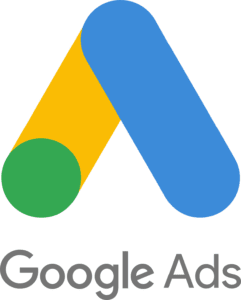 Google Ads, previously known as Google Adwords, is an online advertising program that aids in the promotion of businesses on Google’s search engine, YouTube and other websites. Google Ads allows you to set specific goals (such as wanting more phone calls, website clicks, purchases, contact information, etc.), select advertising location such as local or global reach, create custom messages and banners to draw in an audience and adjust budgets. With this range of customization, Google Ads creates diverse advertisement strategies for companies who want several different results and outcomes from their advertisements.
Google Ads, previously known as Google Adwords, is an online advertising program that aids in the promotion of businesses on Google’s search engine, YouTube and other websites. Google Ads allows you to set specific goals (such as wanting more phone calls, website clicks, purchases, contact information, etc.), select advertising location such as local or global reach, create custom messages and banners to draw in an audience and adjust budgets. With this range of customization, Google Ads creates diverse advertisement strategies for companies who want several different results and outcomes from their advertisements.
When someone looks up a specific term or searchable phrase that relates to your company, your ad will appear in the search engine results. The ultimate goal is to have your ad show on the first page of the Search Engine Results Pages (SERPs). How well your ad performs – and thus how high is ranks – will depend on your Quality Score, a combination of how well your ad’s content meets a user’s search query and how competitive your ad bid is.
WooCommerce Google Ads Conversion Tracking
Google Ads also has the ability to track conversion for your WooCommerce website, while paired with the WooCommerce Google Ads Conversion Tracking plugin.
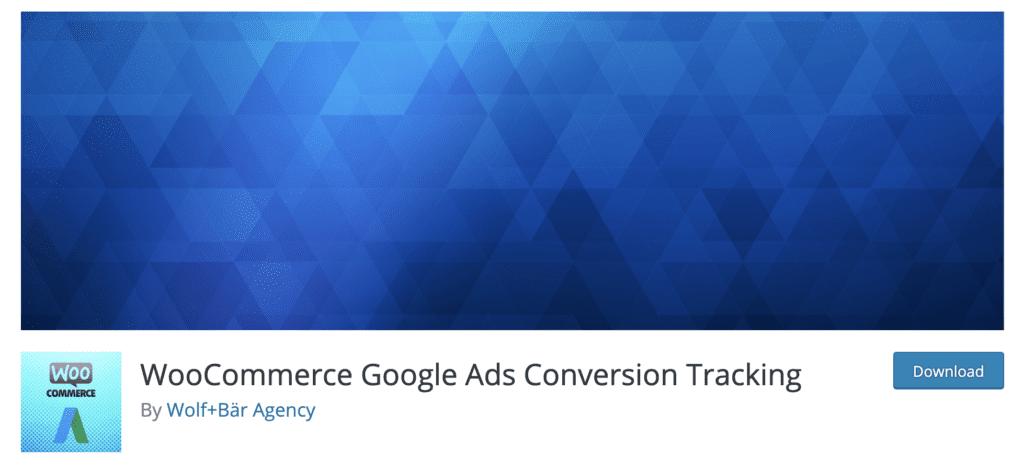
This plugin can record conversions such as:
- Initiated checkouts
- Online purchases from your website
- Viewed specific products
- Products that were added to their cart
- Searched for an item from your store
- And more…
Why Use WooCommerce Google Ads Conversion Tracking
Conversion tracking on your website is important and almost necessary because it allows you to:
- Make directed decisions for your company based on data
- Visualize what is working on your website
- Visualize what isn’t working on your website
- To complete A/B tests to see what strategies work best for your company
- Make changes and improvements from conversion data
- Impact and improve the color and design of your website
Overall, conversion tracking shows the results of your advertisements and creates a chance for change in order to draw in a larger audience and profit.
How to Setup Google Ads Tracking Conversion in WooCommerce WITH WooCommerce Google Ads Conversion Tracking Plugin:
- The easiest way to set up Google Ads within your WooCommerce website is to copy the Account ID from your Google Ads. This can be found in the drop-down menu, by clicking “Conversions” which is under “Measurement” section.
- Once on the conversion page, click the blue PLUS (+) button to create a new conversion. Click the website button, then fill in the conversion name, category, value, and count as desired.
- Once finished, click the “create and continue” button. You will now find your Account ID in the “Add the tag to your website code” section of the page.
- Copy this Account ID and open WooCommerce Conversion Tracking. Click the “WooCommerce” tab on the left side of the page, and paste the Account ID for Google Ads in the field. Set the “Purchase label” to the Purchase Label field.
- You will now receive conversion data from customers who have made purchases on your website.
How to Setup Google Ads Tracking Conversion in WooCommerce WITHOUT WooCommerce Google Ads Conversion Tracking Plugin:
- Sign in to your Google Ads account. Click the three dots in the right corner next to the help center logo, and click “Conversions” which is under the “Measurement” section.
- Once on the conversion page, click the blue PLUS (+) button to create a new conversion. Click the website button, then fill in the conversion name, category, value, and count as desired.
- Once finished, click the “create and continue” button. You will now see two sections, which are labeled “Global site tag” and “Event snippet.” The easiest way to insert these snippets onto your website will be by installing the Insert Headers and Footers plugin.
- Once the Insert Headers and Footers plugin are installed, open the Settings tab on the left side of the page and paste the Global site tag into the box titled “Scripts in the header.”
- Now, you will decide in the Event snippet section if the conversion will be tracked by page loads or if the conversion will be tracked by clicks. Once one of the options are selected as desired, copy the snippet in the box below the options.
- Now, open the page you are hoping to track such as a “Thank You” page or an “Order Received” page and open the HTML. Paste the Event snippet between <head></head> tags.
- Now, Google Ads conversion tracking is set up on your WooCommerce website.
These were the steps to add Google Ads Tracking Conversion to your WooCommerce website using the WooCommerce Google Ads Conversion Tracking plugin and without the WooCommerce Google Ads Conversion Tracking plugin. Now, with the use of a conversion tracker, your website can be monitored and improved.
Alright, so how was that? This is a very early start to heading down the road of bringing paid traffic to grow your store. Trust me, I’ve wasted thousands of dollars and lots of time trying to do this myself. If you need help, let us be your guide! We’re in this together as business owners. 😉

[…] Modeeffect.com – Everything You Need to Know to Set-Up Google Ads Conversion Tracking on WooCommerce […]